Main Branches
Download Overview Data Libraries Packages Documentation Contacts FAQ GAP 3Sitemap
Navigation Tree
| Start |
| FAQ |
| Hardware/OS |
| Hardware/OS 1 |
| Hardware/OS 2 |
| Hardware/OS 3 |
| Hardware/OS 4 |
| Hardware/OS 5 |
| Hardware/OS 6 |
| Hardware/OS 7 |
| Hardware/OS 8 |
Frequently Asked Questions
General Obtaining GAP Installation Hardware/OS Usage Complaints Computing with GAP Programming GAP
4. Problems on Specific Hardware and Operating Systems (i.a. Windows and Macintosh)
4.2: Cut and Paste do not work on Windows 95.
This page explains a few tricks to improve the usability of the Windows version. They are mainly relevant to Windows 95, but parts will apply to other versions.
Enabling cut and paste
By default, using the Paste icon in a GAP window might lock up this window. To change this, right-click the gap.bat icon and select Properties. You'll get a window, which will look like this (of course, your paths might vary):
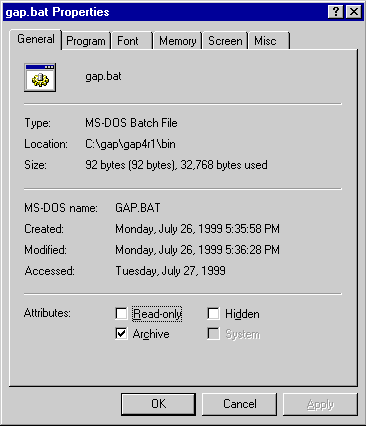
Now click the Misc tab. Select `QuickEdit' in the `Mouse' menu, deselect `Fast pasting' in the `Other' menu. The window should look like this:
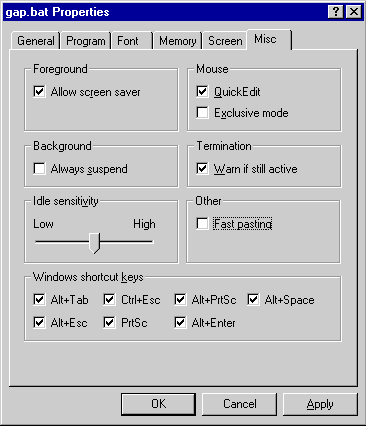
Then select Apply.
An Alternative Shell
Optional:
A nicer user interface to GAP is available by using the
rxvt
shell via C:\gap4r4\bin\gaprxvt.bat, instead of the
DOS-emulation window. (But note that the GAP Group cannot
provide any support for this shell.)
Setting an icon
If you are using the gap.pif shortcut in the GAP distribution a proper icon should already have been set up. If you are using the batch file to start GAP or a private shortcut, you can proceed as follows:
In the bin subdirectory od the GAP distribution a file gapicon.bmp can be found (this icon was originally drawn by Burkhard Höfling for the Macintosh version).
In the Preferences menu (see above) click the Program tab. (You might want to select `Close on Exit' now as well.)
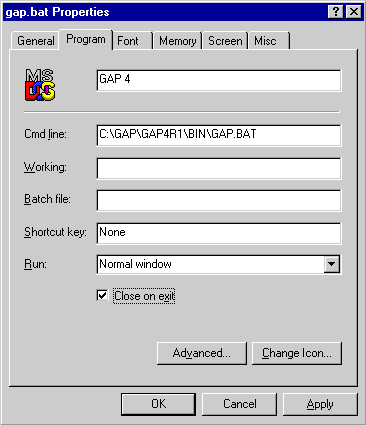
Click the Change Icon button. Click Browse and select the `gapicon.bmp' file you just downloaded. You should get a window like this:
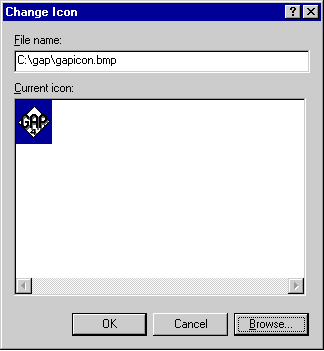
Select OK. Voilá, you're done.
The GAP Group Last updated: Fri Apr 29 14:47:27 2005